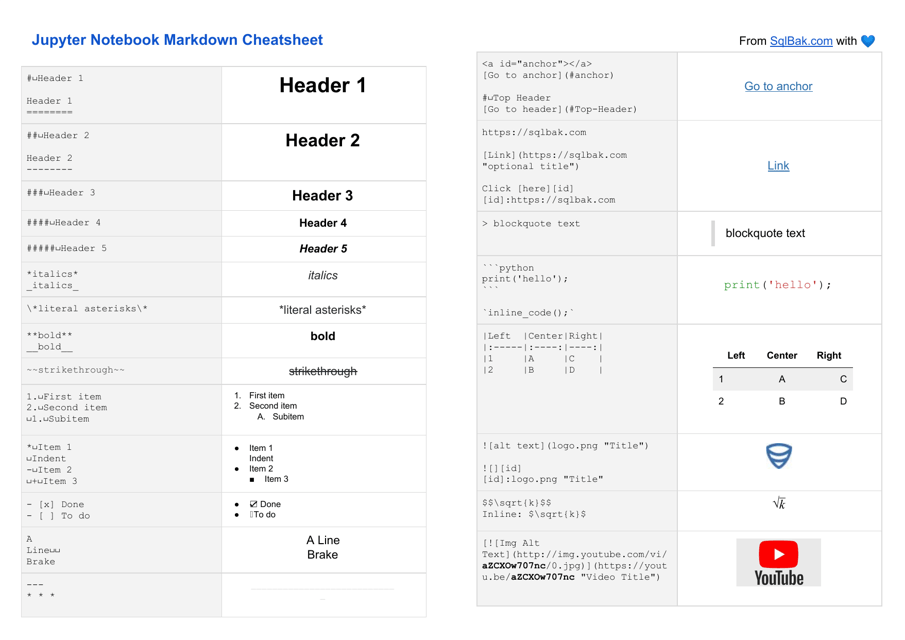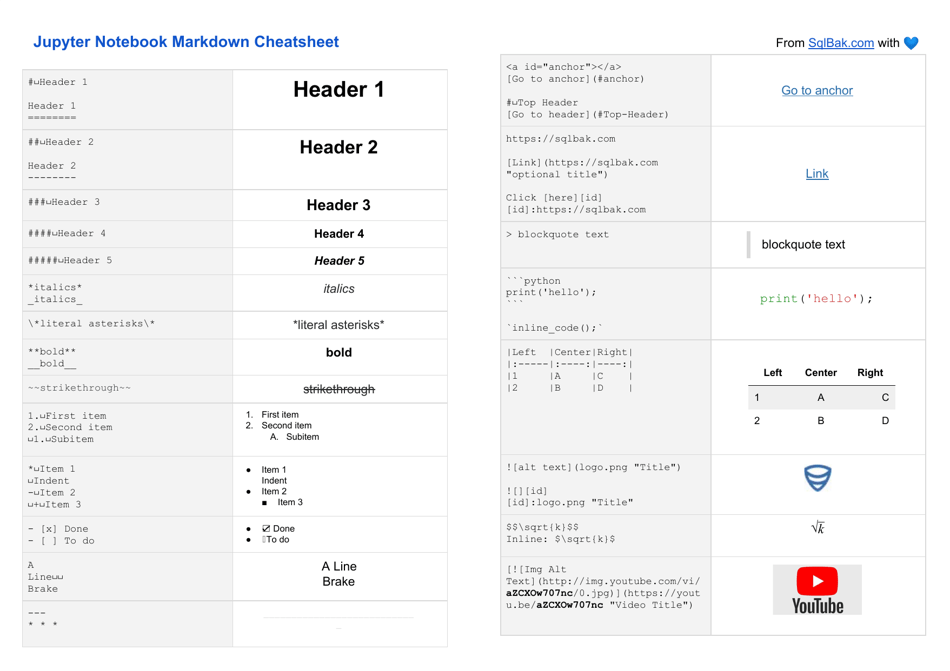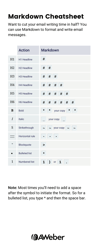Jupyter Notebook Markdown Cheatsheet
The Jupyter Notebook Markdown Cheatsheet is a resource that provides a guide to using Markdown syntax in Jupyter Notebook. Markdown is a lightweight markup language that allows you to format text in a document, such as adding headers, lists, or links. The cheatsheet helps users quickly reference the available Markdown syntax and use it effectively in their Jupyter Notebook documents.
FAQ
Q: What is Jupyter Notebook?
A: Jupyter Notebook is an open-source web application that allows you to create and share documents that contain live code, equations, visualizations, and narrative text.
Q: What is Markdown?
A: Markdown is a lightweight markup language that is used to format plain text documents.
Q: How can I create headers in Markdown?
A: To create headers in Markdown, you can use hash symbols (#). The number of hash symbols determines the level of the header, with one hash symbol (#) being the largest and six hash symbols (######) being the smallest.
Q: How can I make text bold or italic in Markdown?
A: To make text bold, you can use double asterisks or double underscores (<strong>text</strong> or <strong>text</strong>). To make text italic, you can use single asterisks or single underscores (<em>text</em> or <em>text</em>).
Q: How can I create lists in Markdown?
A: To create an ordered list, you can use numbers followed by periods (1., 2., etc.). To create an unordered list, you can use hyphens (-), plus signs (+), or asterisks (*).
Q: How can I include code in Markdown?
A: To include inline code, you can surround the code with backtick characters (<code>code</code>). To include code blocks, you can use triple backticks (<code>code</code>).
Q: Can I include images in Markdown?
A: Yes, you can include images in Markdown by using the exclamation mark followed by square brackets containing the alt text and parentheses containing the image URL (!<a href="image URL" title=>alt text</a>).
Q: How can I create hyperlinks in Markdown?
A: To create a hyperlink, you can use square brackets for the link text followed by parentheses for the URL (<a href="URL">link text</a>).
Q: Can I create tables in Markdown?
A: Yes, you can create tables in Markdown by using vertical bars (|) to separate columns and hyphens (-) to create the header row. You can align columns by using colons (:).
Q: Is Jupyter Notebook free to use?
A: Yes, Jupyter Notebook is free and open-source software.