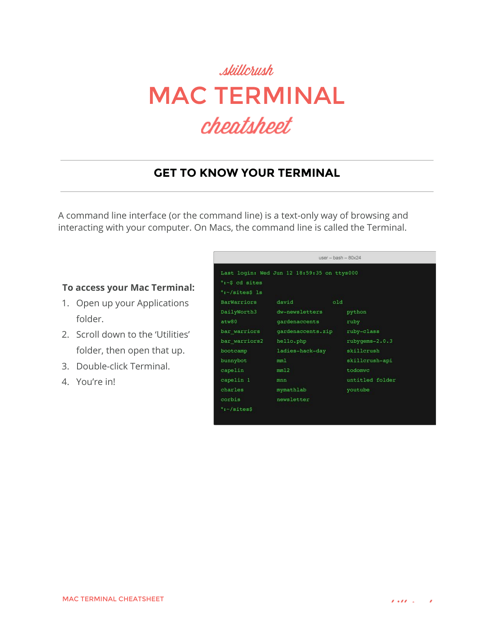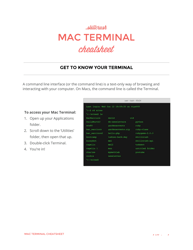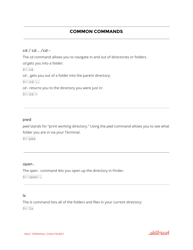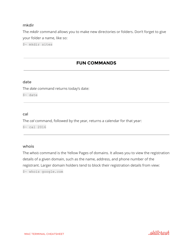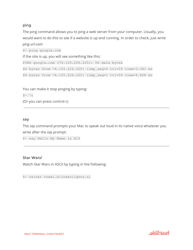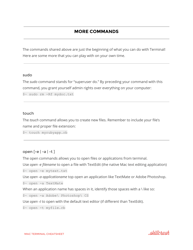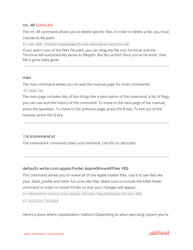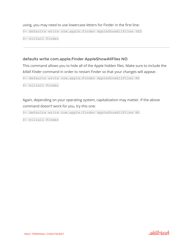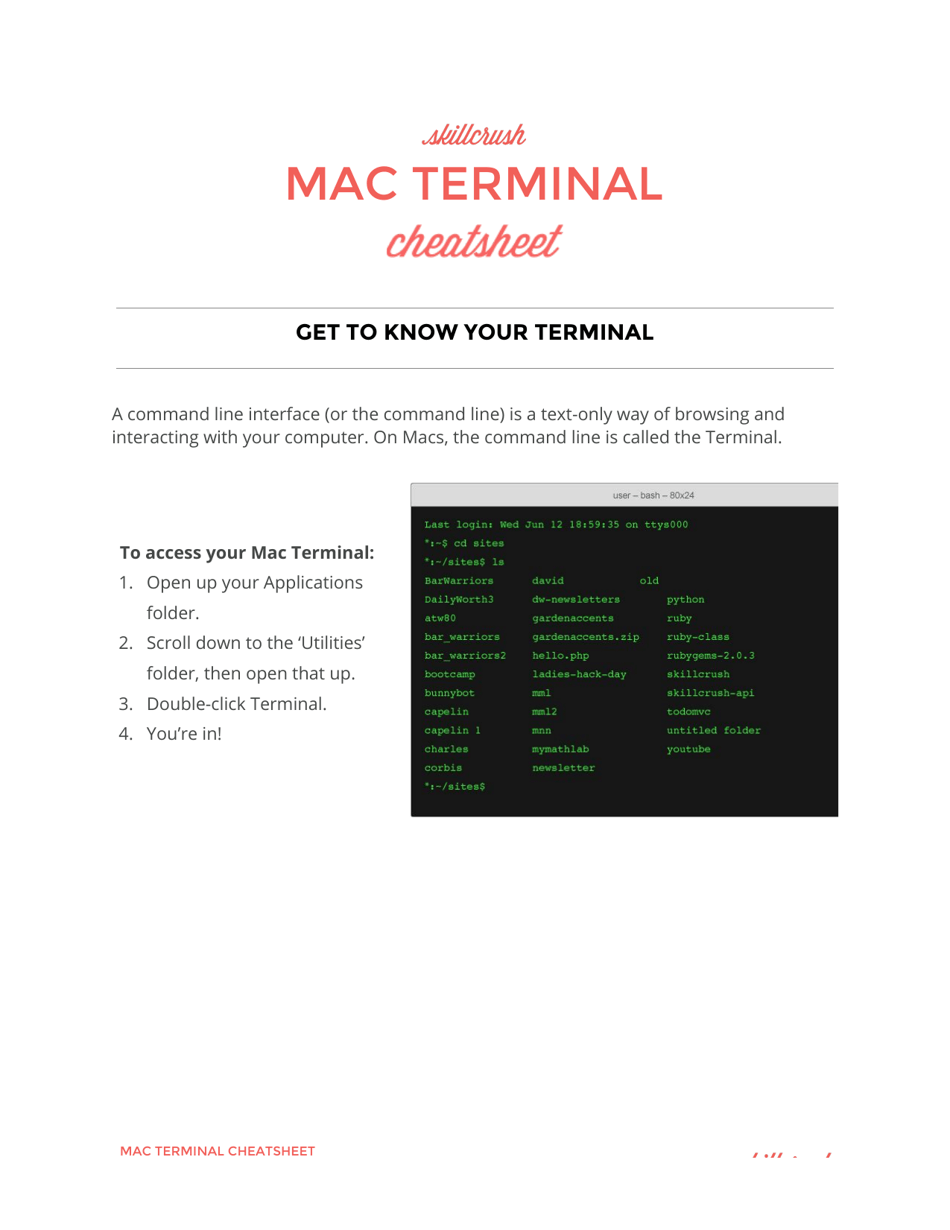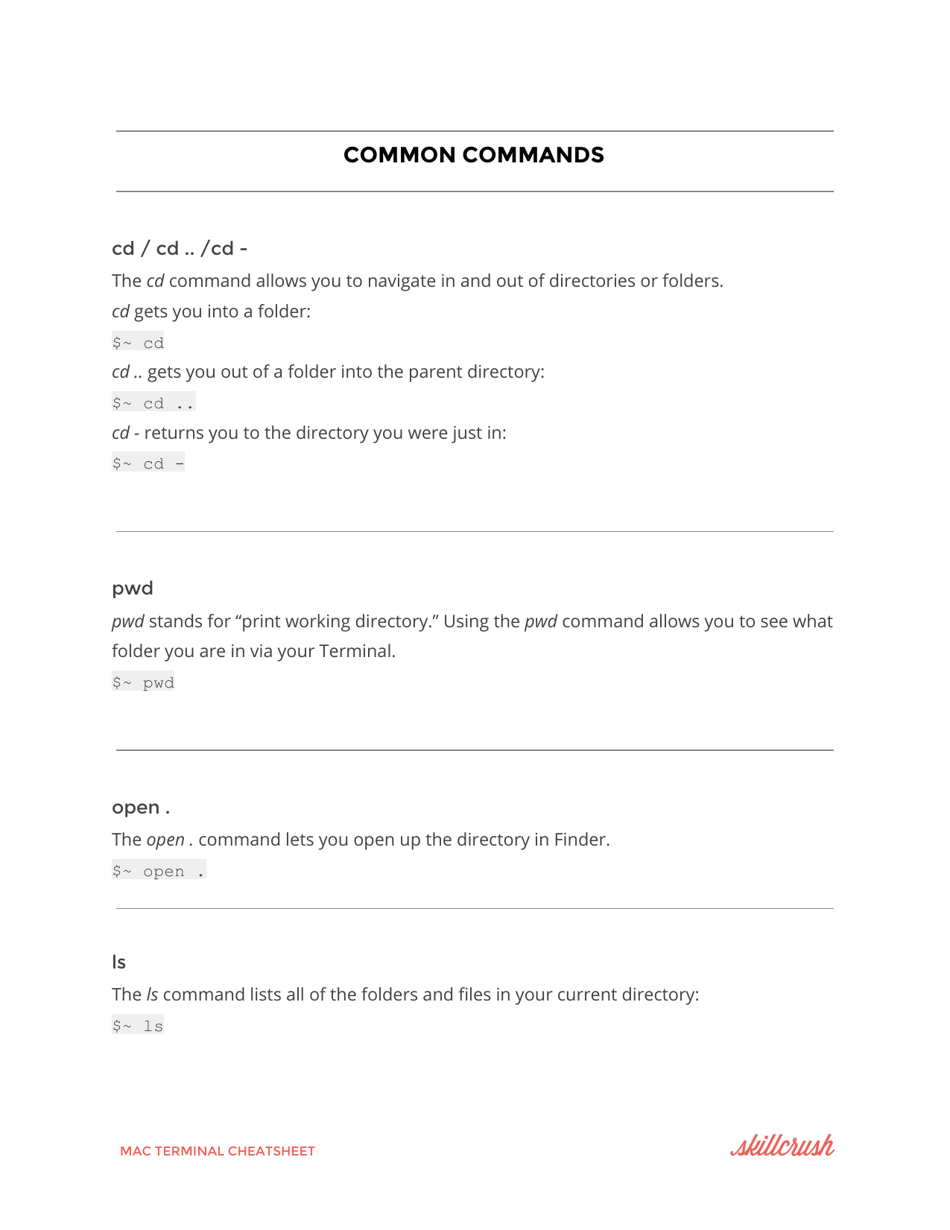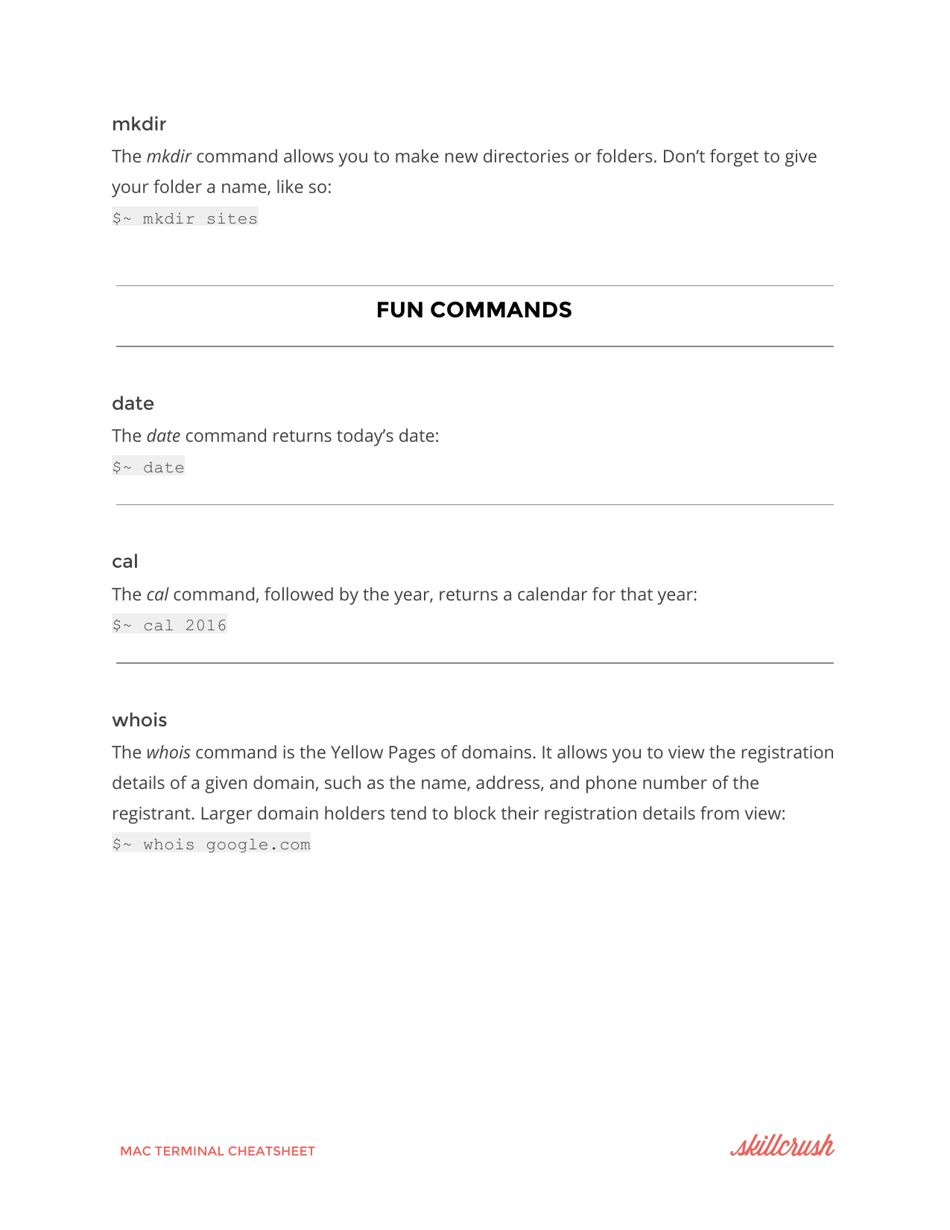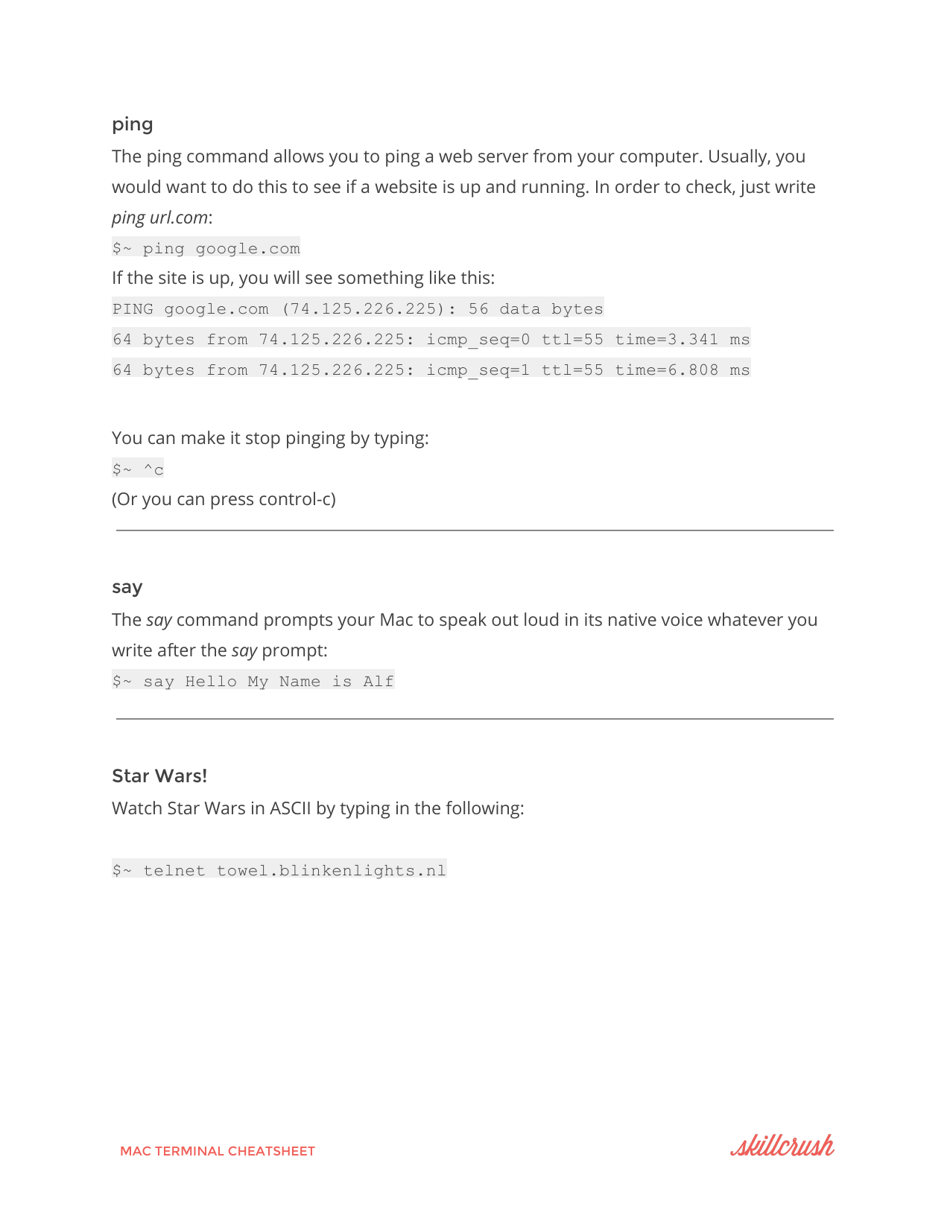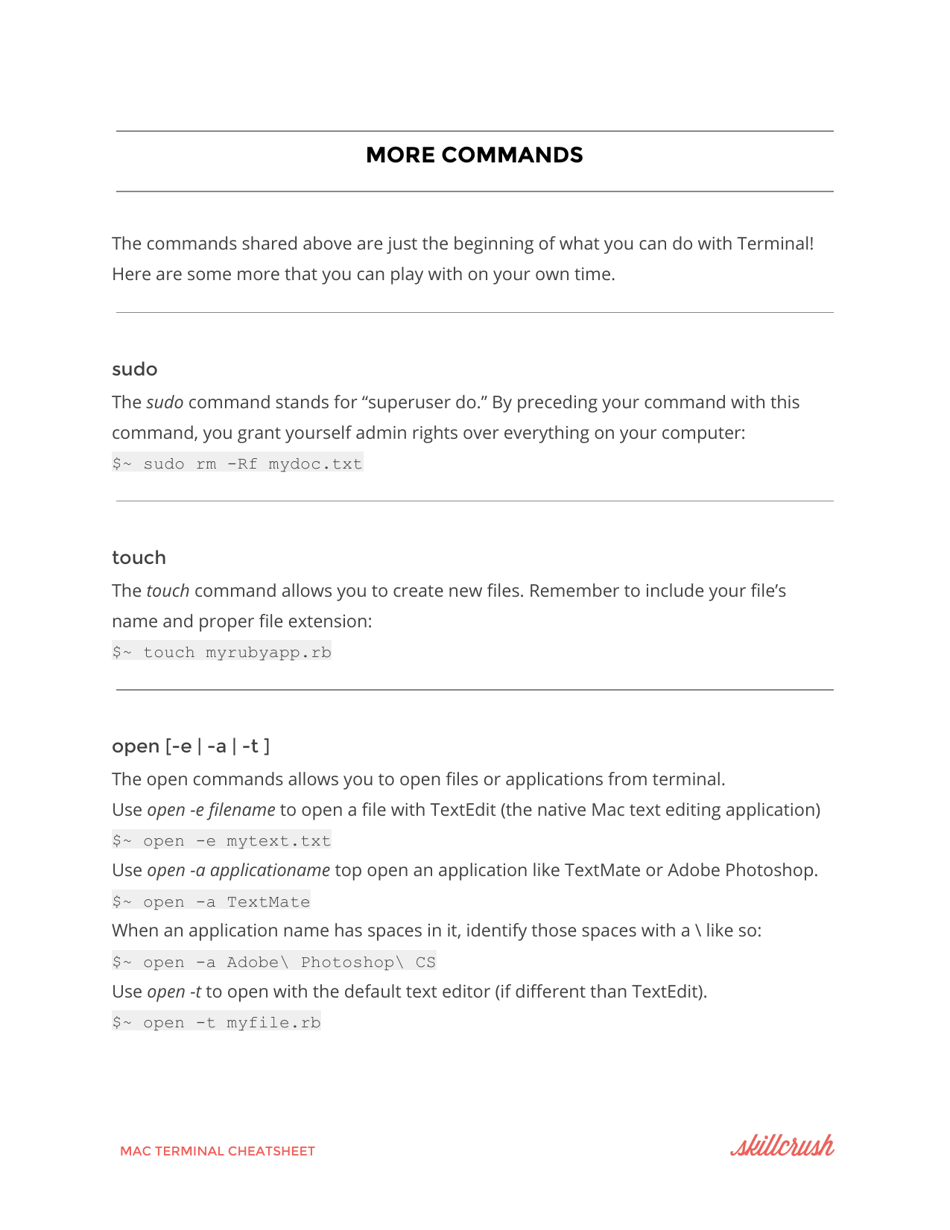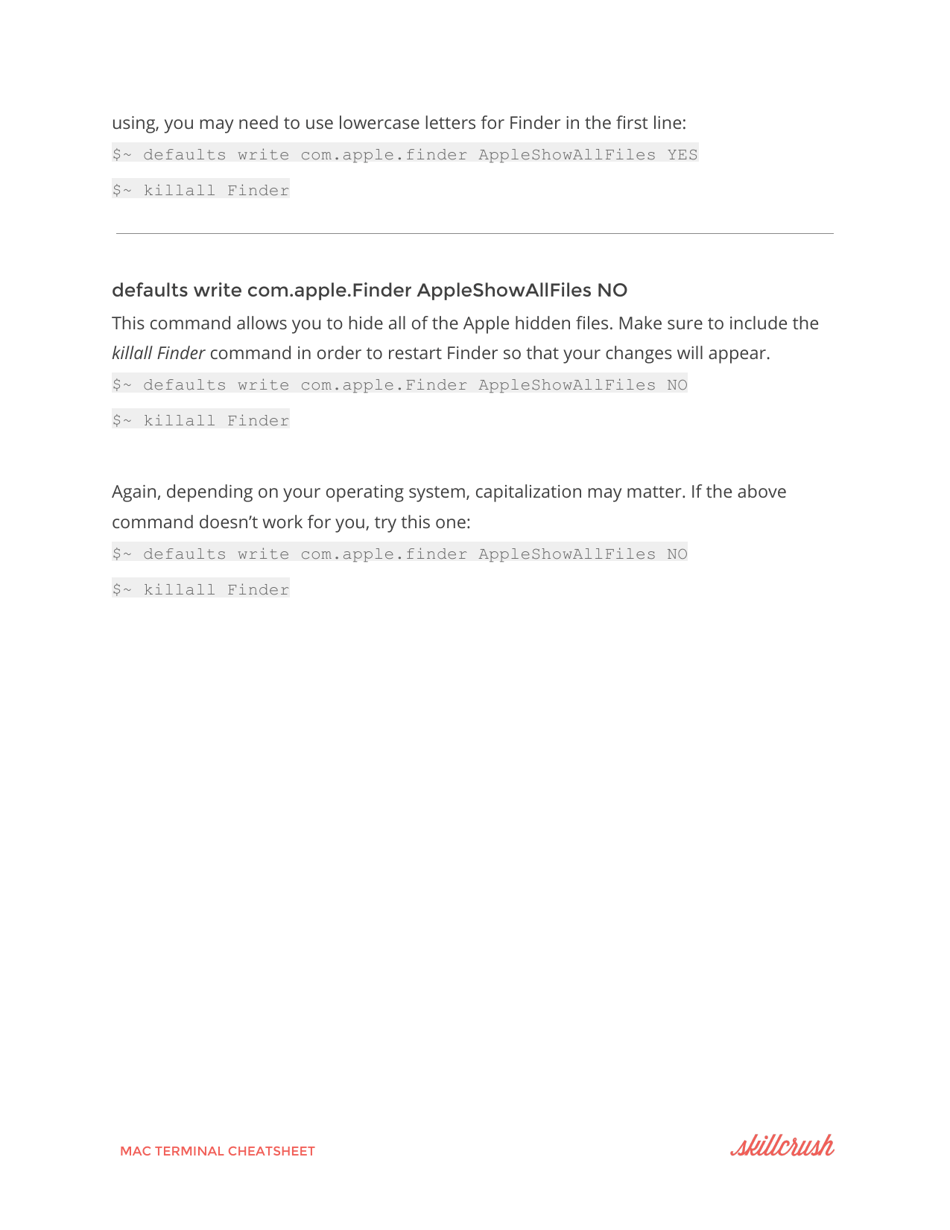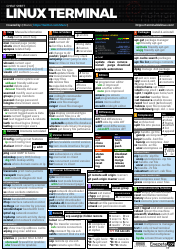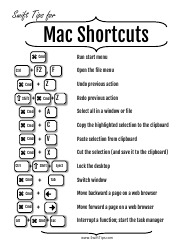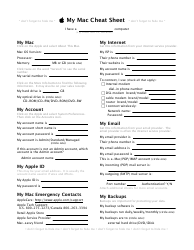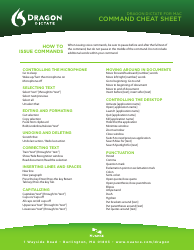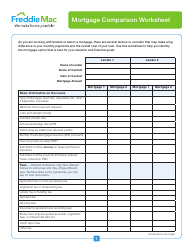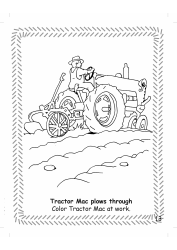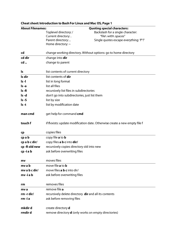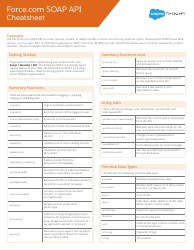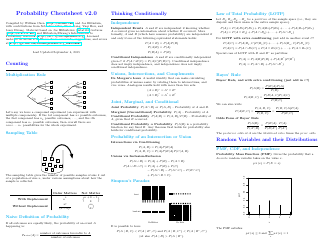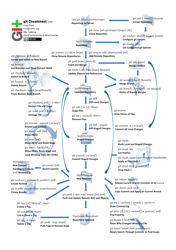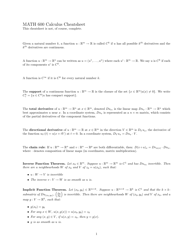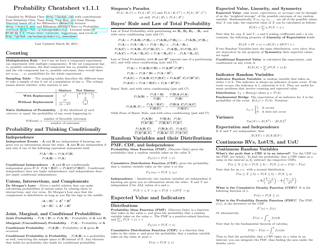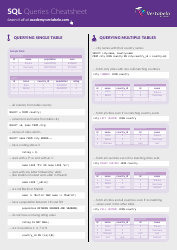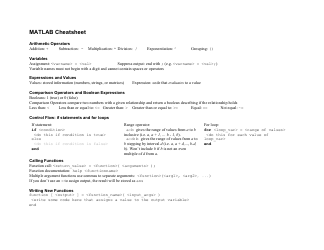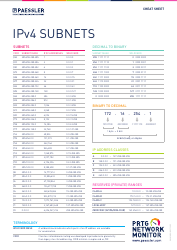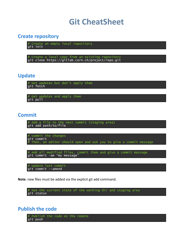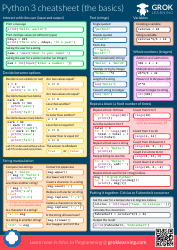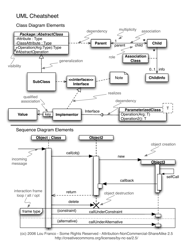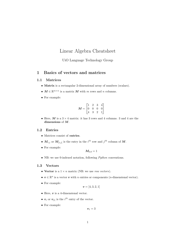Mac Terminal Cheatsheet
The Mac Terminal Cheatsheet is a quick reference guide for using the Terminal application on a Mac computer. It provides a list of commonly used commands and shortcuts to help users navigate and interact with their system through the command line interface.
FAQ
Q: What is a Terminal?
A: A Terminal is a command line interface where you can enter text commands to interact with your computer.
Q: How do I open the Terminal on a Mac?
A: You can open the Terminal by going to Applications > Utilities > Terminal, or by using the Spotlight search (Command + Space) and typing 'Terminal'.
Q: How do I navigate through folders in the Terminal?
A: You can use the 'cd' command followed by the folder path to navigate through folders in the Terminal. For example, 'cd Documents' will take you to the 'Documents' folder.
Q: How do I list files and folders in the Terminal?
A: You can use the 'ls' command to list the files and folders in the current directory.
Q: How do I create a new folder in the Terminal?
A: You can use the 'mkdir' command followed by the folder name to create a new folder in the current directory. For example, 'mkdir NewFolder' will create a new folder named 'NewFolder'.
Q: How do I delete a file or folder in the Terminal?
A: You can use the 'rm' command followed by the file or folder name to delete it. For example, 'rm myfile.txt' will delete a file named 'myfile.txt'. Use the 'rm -r' command to delete a folder and its contents.
Q: How do I copy a file or folder in the Terminal?
A: You can use the 'cp' command followed by the source file or folder and the destination. For example, 'cp myfile.txt newfolder/' will copy the file 'myfile.txt' to the 'newfolder' directory.
Q: How do I move a file or folder in the Terminal?
A: You can use the 'mv' command followed by the source file or folder and the destination. For example, 'mv myfile.txt newfolder/' will move the file 'myfile.txt' to the 'newfolder' directory.
Q: How do I search for a file or folder in the Terminal?
A: You can use the 'find' command followed by the starting directory and the file or folder name. For example, 'find /Users/username -name myfile.txt' will search for the file 'myfile.txt' in the '/Users/username' directory and its subdirectories.