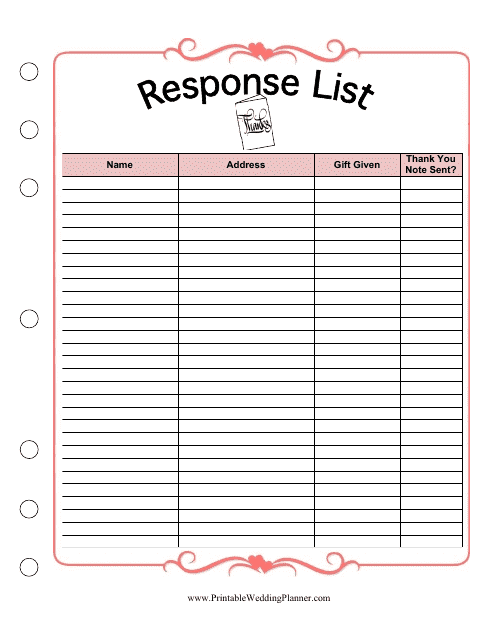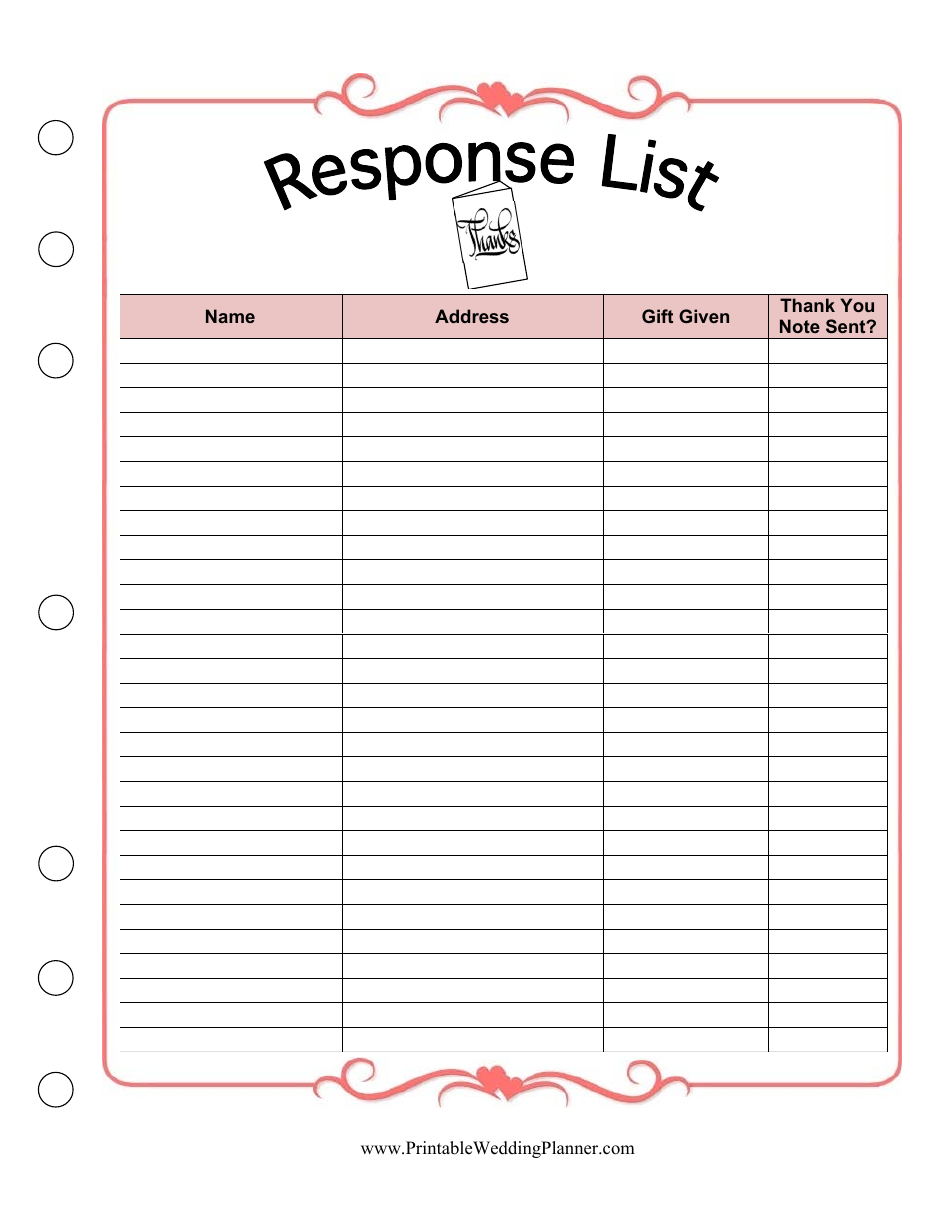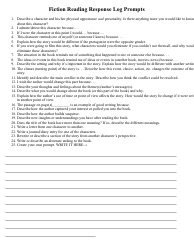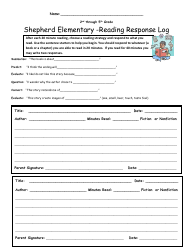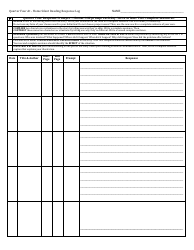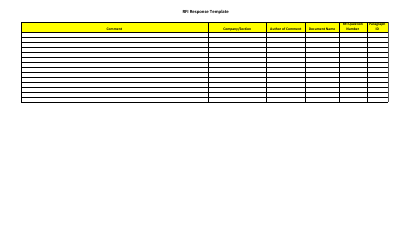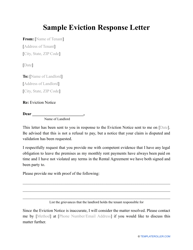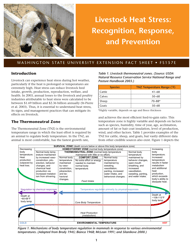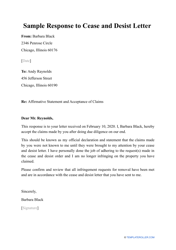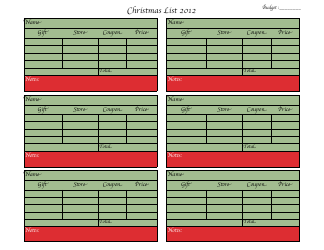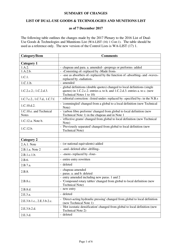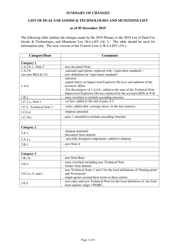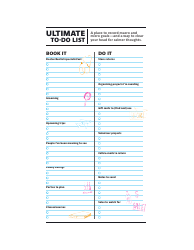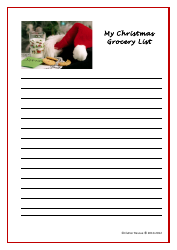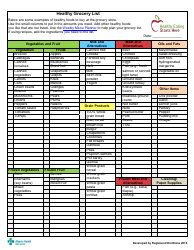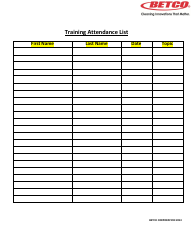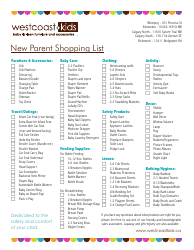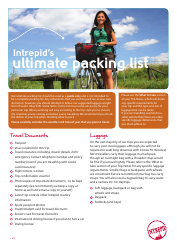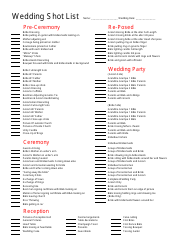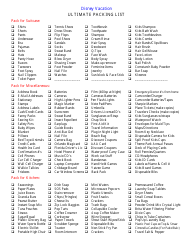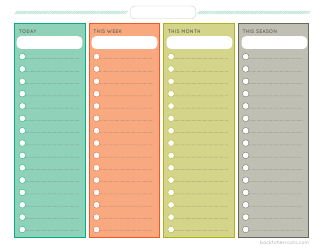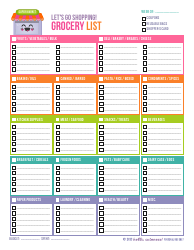Response List Spreadsheet
A Response List Spreadsheet is commonly used for keeping track of information or data in a structured format. It can be used for various purposes such as recording survey responses, organizing contact lists, managing inventory, or tracking project progress. It provides a convenient way to collect and analyze data in a tabular form.
The organization or department responsible for managing the response list spreadsheet handles the filing.
FAQ
Q: How do I create a new spreadsheet in Google Sheets?
A: To create a new spreadsheet in Google Sheets, click on the 'New' button on the Google Sheets homepage, then select 'Blank spreadsheet'.
Q: Can I access my spreadsheets offline in Google Sheets?
A: Yes, you can access and edit your spreadsheets offline in Google Sheets by enabling the 'Offline' setting in the Google Sheets app.
Q: How can I format cells in Google Sheets?
A: To format cells in Google Sheets, select the cells you want to format, then use the toolbar at the top to choose formatting options like font, alignment, and borders.
Q: Can I collaborate with others on a Google Sheets spreadsheet?
A: Yes, you can collaborate with others on a Google Sheets spreadsheet by clicking the 'Share' button and entering the email addresses of the people you want to collaborate with.
Q: How do I import data from another spreadsheet into Google Sheets?
A: To import data from another spreadsheet into Google Sheets, go to the 'File' menu, select 'Import', and choose the option that best suits your needs, such as 'Import from another spreadsheet'.
Q: Is it possible to create charts and graphs in Google Sheets?
A: Yes, you can create charts and graphs in Google Sheets by selecting the data you want to use and clicking on the 'Insert' menu, then choosing the type of chart or graph you want to create.
Q: How can I protect my Google Sheets spreadsheet with a password?
A: To protect your Google Sheets spreadsheet with a password, go to the 'File' menu, click on 'Protect sheets and ranges', and follow the instructions to set up a password for specific sheets or ranges.
Q: What is the maximum number of rows and columns in a Google Sheets spreadsheet?
A: The maximum number of rows and columns in a Google Sheets spreadsheet is 5,000,000.
Q: Is it possible to automate tasks in Google Sheets?
A: Yes, it is possible to automate tasks in Google Sheets using scripts and add-ons that allow you to create custom functions and automate repetitive actions.