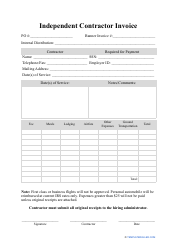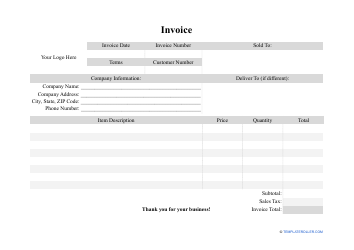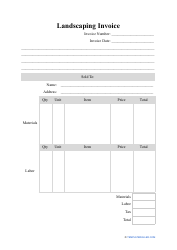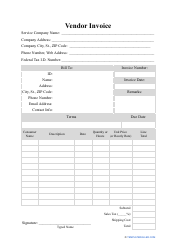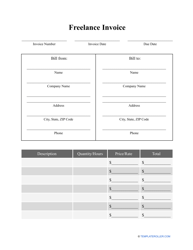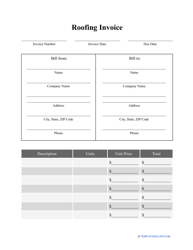How to Create an Invoice in Excel: Excel Invoice Template
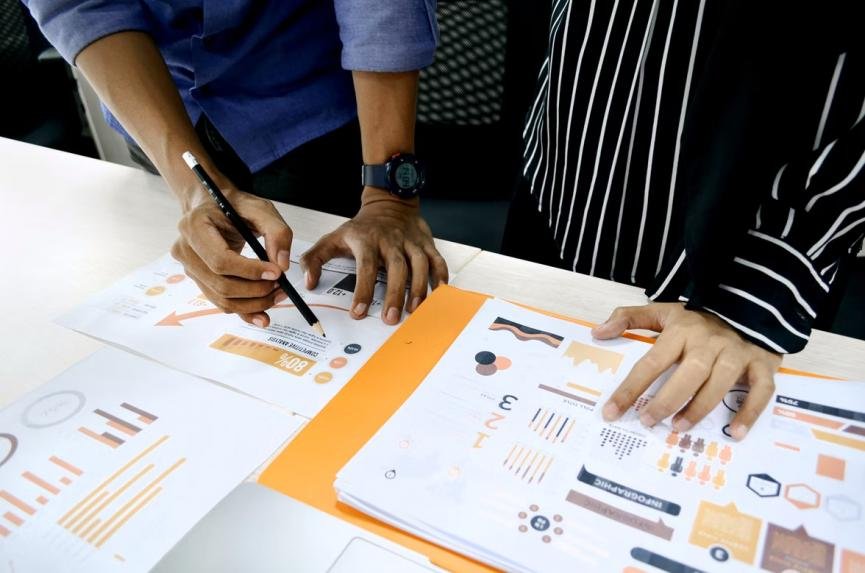
One of the most popular programs used by individuals and businesses alike to store large amounts of data, perform calculations, visualize information, and prepare financial reports is Excel. If you sell different items or render services and you are looking for a quick way to compose invoices to request payment from customers, you can benefit from using an Excel Invoice generator - this program will offer you templates you can modify to suit the details of the transaction and a chance to create your own Excel Invoice from scratch.
How to Make an Invoice in Excel (Windows)
Follow these instructions to generate an Excel Invoice on a Windows PC:
- Launch the program and click on the search bar - to find an Excel Invoice template most suitable for your business or customer, you need to type "invoice" - note that this function is only available if your computer has an active Internet connection.
- Once you have chosen a template that works best for you, whether it is a vendor invoice, progress invoice, or recurring invoice, click on it to preview the document and decide whether the design is appropriate.
- Click the "Create" button to open a template - you will see a spreadsheet you can fill out with the details of the invoice.
- Include these details in the invoice: the logo of your organization, the name and contact information of the company and the customer, the invoice number, the payment due date, the list of the goods or services with prices, the payment methods, and the additional charges and late fees.
- Save the invoice - you can choose a .xlxs format to modify the document later; however, it is better to share a PDF file with a client to let them open the document and view it without altering it.
How to Make an Invoice in Excel (Mac)
Here is how you can prepare an Invoice template for Excel on a Mac computer:
- Open Excel and find File -> New from Template in the main menu. You will see a list of various Excel Invoice templates after you type "invoice" in the search bar - pick the one that fits your business needs better.
- Click on the template you like most to preview it and select the "Create" button to open a new spreadsheet.
- Customize the invoice to reflect the details of the transaction - you will be able to insert a logo of your business, identify the parties, add shipping and billing addresses, specify the invoice number, state the due date and the late fees, the list of products or services and the total amount of payment.
- Save the document in two different formats once you are done - .xlxs is going to be useful if you have to amend certain details while a PDF file is the most convenient format for the clients.
How to Create an Invoice Template in Excel?
Beginners and experienced users alike can use Excel to create invoices. Here are several tips you can use to improve your bookkeeping:
- Include as many columns as you can - even if at first certain details can only be applied to several documents, when your business grows, you will have different invoices - the more specifics you indicate, the easier it will be to search for a document you need and sort the results.
- Highlight the most important details using different fonts and colors - they can be easily modified or deleted but this will help you and your clients scan through the long invoice and see the essential elements of the transaction.
- Save time calculating the total amount of the invoice and sales tax using Excel formulas . For instance, to add the price of every item you are selling you can list the items (cells C2-C18) and type the following formula for the cell C19: =sum(C2:C19). To find out the sales tax included in the price, indicate the tax rate in a separate cell (for example, F2), state the final price in a cell F4, and type =F4-F4/(1+F2) to find out the sales tax.
Related Topics: