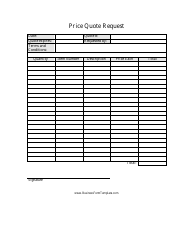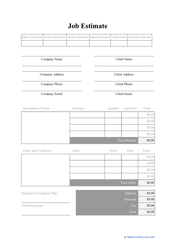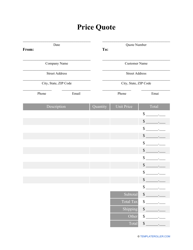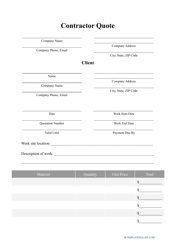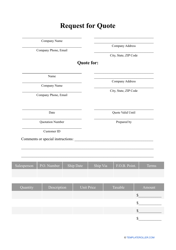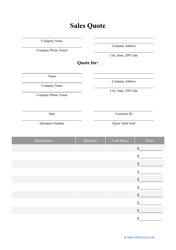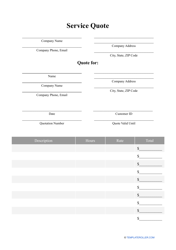How to Make a Quote: Free Quote Template

A quote - also known as a quotation, a price quote, or a business quote - is a document that is sent by a seller to a potential customer to give the latter an idea of the types of goods or services the seller provides. The business quote lists the exact prices of the seller’s goods or services; after the quote is sent, the seller is expected to commit to the prices proposed within.
Similar to an invoice, a quote lists fixed prices for products or services but is generated and sent out before an order is finalized. Often, they serve as the first point of contact between the seller and their potential customer.
A quote can be either verbal or physical. Either way, the quote price is only valid for a certain (often, fixed) amount of time and cannot be negotiated once the customer accepts it.
Parts of a Quote
Most of the time, a quotation will contain three basic sections:
- A header with your logo, contact information, and business details.
- A body with a list of goods or services you provide along with their price and any discounts (if applicable).
- A footer with the terms of payment and other related conditions.
Depending on the situation you are tailoring your quote to, these three sections can be customized, added on to, or restructured. If the services you are providing have a specific advantage to those of your competitors, it may be a good idea to highlight them in a dedicated pricing overview in the top part of your quote.
In addition to the basic information listed above, your price quote should include some of the following features:
- A quote number.
- The date of issue.
- A breakdown of the unique features your products or services provided.
- An in-depth breakdown of costs including any variations, extra costs, or discounts.
- A basic timeline of the project and factors that can influence the end date (if applicable).
- Bank details and payment method.
- Expiration date (e.g., “listed prices are valid for 30 days”).
How to Create a Quote?
Looking for tips on how to make a quote? Coming up with effective quotes is generally a learning process. If you’re just getting started, consider using a pre-made template with a standardized quotation format and build on it to create your own unique and professional-looking price quote that your customers will love.
Try finding an industry-specific quote that is uniquely tailored to your business or use one of the widely-available pieces of quoting software that will allow you to create and save templates directly in your account.
How to Create a Quote in Quickbooks?
Quickbooks provides a variety of solutions whether you’re looking to send your customer a price quote, a proposal, or an invoice for the services you already provided. Even though a quotation is not a necessary piece of paperwork, it is handy for getting your customers acquainted with your prices and, in turn, will help them decide whether they want to hire you or not.
Here's how to make a price quote in Quickbooks:
- Click on “New” and select “Quote.”
- Choose an existing customer from the dropdown menu.
- Enter the date of issue in “Quote Date” and set an “Expiration Date” (if applicable).
- Make a list of all the goods or services you provide. Provide a price for each position.
- Enter any other info you need and finalize your quote.
When the project is completed, you can convert the same document into an invoice and send it to your customer straight away.
How to Create a Quote in Salesforce?
Salesforce allows you to create a quote in PDF format to email directly to your customer or client. The software can generate sets of quotes to better show off different combinations of goods, special offers, quantities, and discounts to let your customer compare prices and make a decision in your favor.
Here's what you need to create a quotation in Salesforce:
- Click on an opportunity and select “New Quote.”
- Complete the Subtotal,” “Discount,” “Total Price,” and “Grand Total” lines.
- The products from the opportunity will be automatically entered into the quote line by line. You can add a new line by selecting “Add Products” in “Lightning Experience” or “Add Line Item” in the classic version of Salesforce.
- The software will then automatically populate your quote with a unique number, and the total amount (with taxes) based on the shipping address you provide.
Types of Quotes in Business
Here’s a list of the more widely-used price quotations in business.
- Loco (“On the Spot”) Quote. This type of quotation lists the factory prices of all goods. It implies that all shipping and associated costs will be the responsibility of the customer.
- Free on Rail Quote. This type of quotation has the seller covering the expenses of carrying the goods to the closest railway station for shipping.
- Cost and Freight Quote. This price quote includes loading and unloading charges along with shipping and freight costs.
- Cost Insurance and Freight Quote. This quote also has the seller taking on the responsibility of insuring the goods being shipped.
- Franco Quote. A Franco Quote is usually the most expensive quotation: it implies the seller’s responsibility of safely delivering the goods to the customer’s doorstep.
Related Topics: