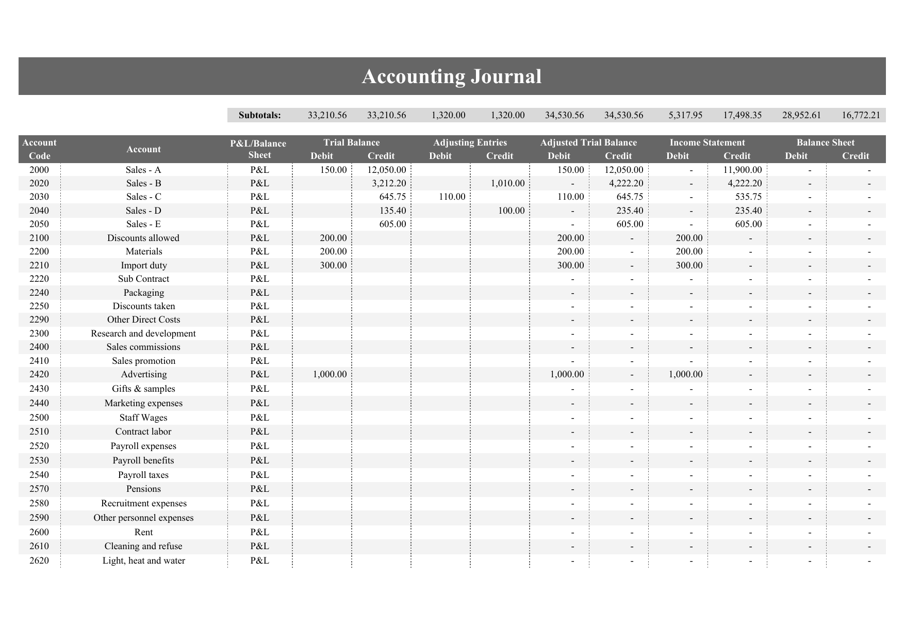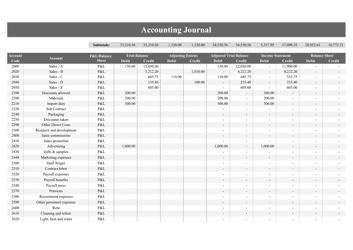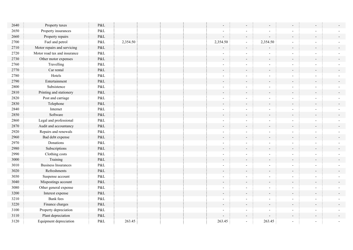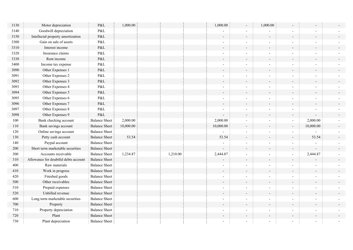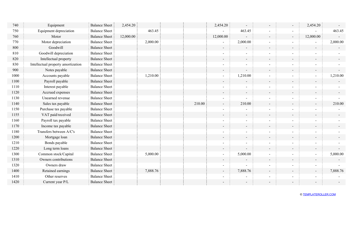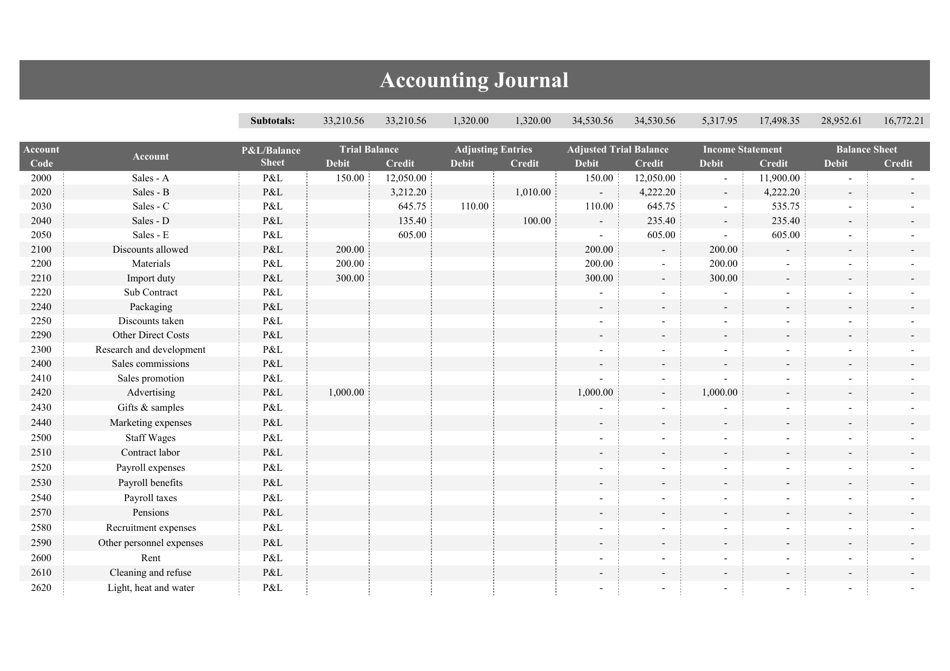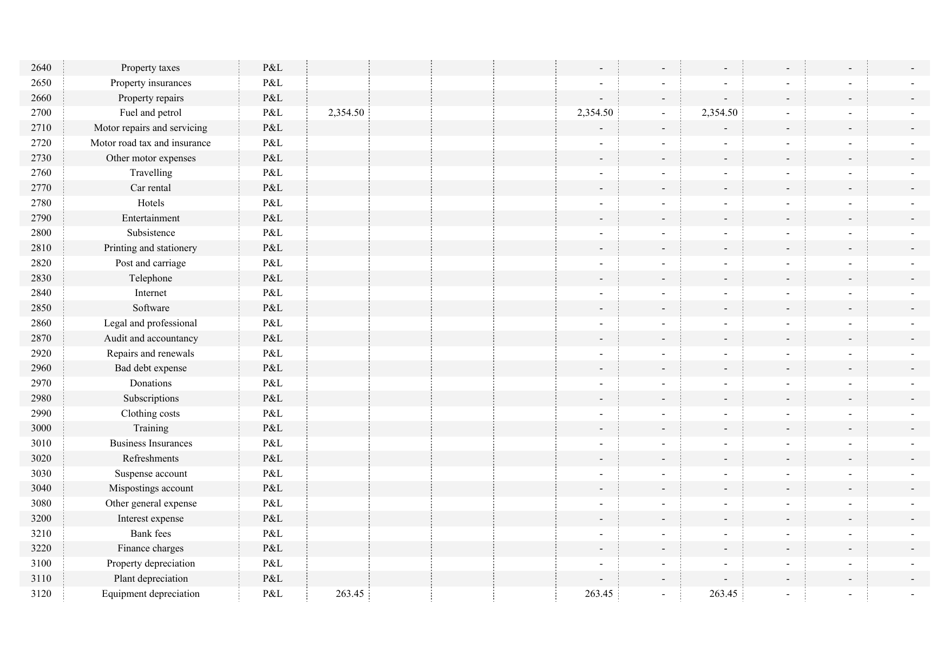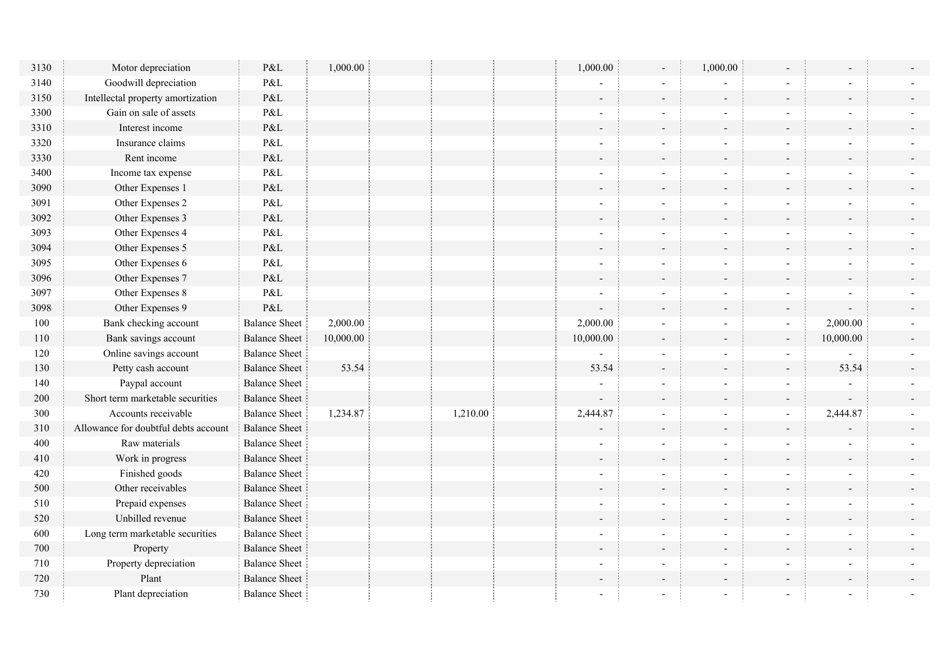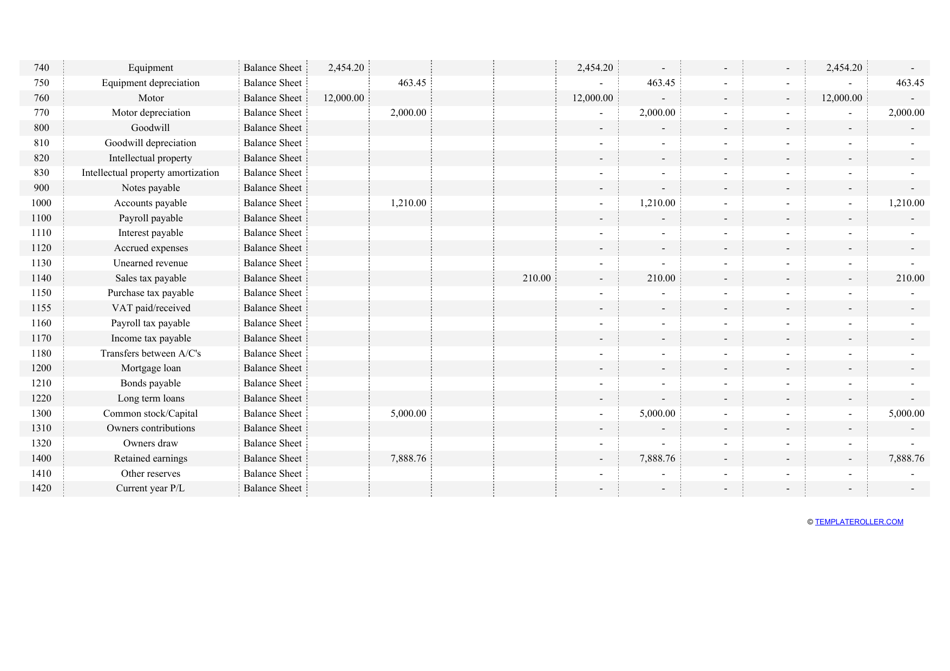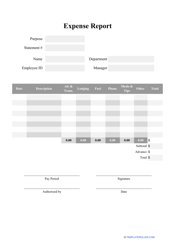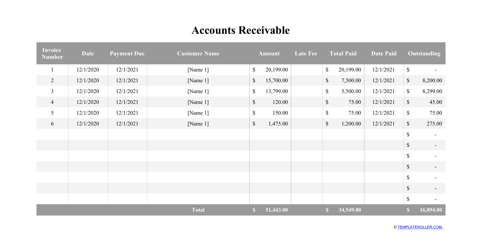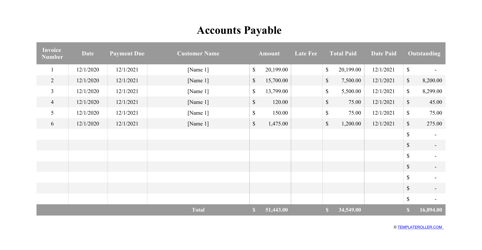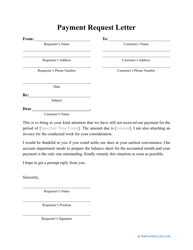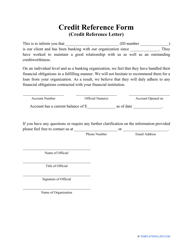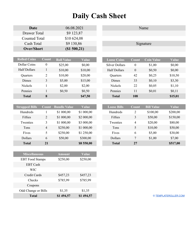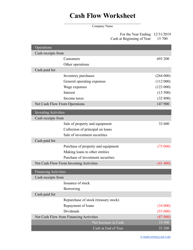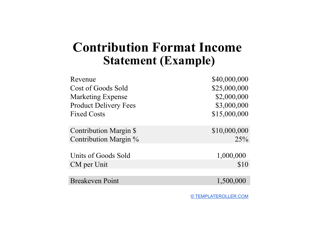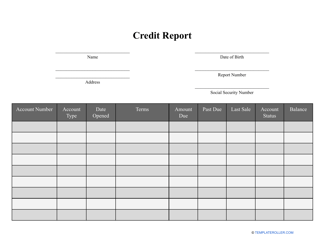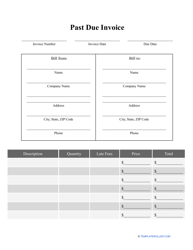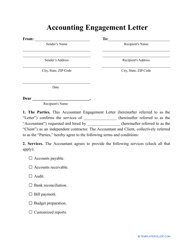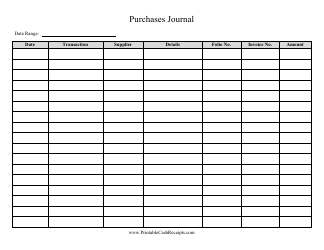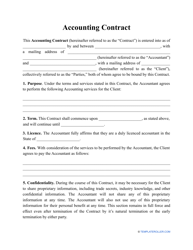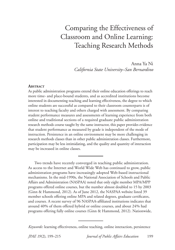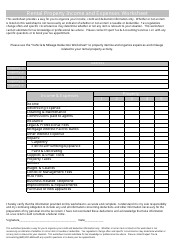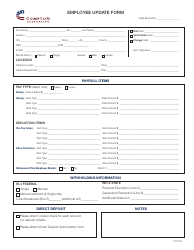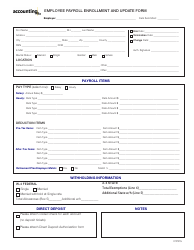Accounting Journal Template
What Is an Accounting Journal?
An Accounting Journal is a spreadsheet-type document where all the purchases and transactions of a business are listed. Before computers were used, a journal in accounting was kept manually and then entered into a general ledger. This is the first place these expenses are listed before they are later added into a general accounting ledger to be used to create financial statements.
Another way to think of an Accounting Journal is as a record of cash inflow and outflow to help a business track its spending compared to its income.
A customizable Accounting Journal template available in Excel can be downloaded through the link below.
How to Do Journal Entries in Accounting?
Depending on the type of business and how credits and debits are tracked, you will want to use one of the following seven types of journals for accounting:
- General Accounting Journal or Journal Proper. This type of journal is the catch-all journal for any purchases or sales that cannot be recorded in any other form. To create a General Accounting Journal, you will want to have a paper or computerized document where you will list all the debits and credits on behalf of the business (it is a good idea to create a column for debits and a column for credits).
- Sales Return Journal. Any items a customer would purchase and then return later would be listed as a sales return. If a business deals with large numbers of sales returns they will want to consider maintaining a separate sales return journal, otherwise, if this does not often occur then these types of entries can be filed within the General Journal.
- Purchase Return Journal . This type of journal is where returns for purchases that are listed as credit purchases are recorded. This is often used when items purchased are defective and a credit note is sent to the purchaser that the amount they were charged for the items will be debited back to their account.
- Cash Receipts Journal. This type of journal is the general account where all cash receipts are recorded.
- Cash Payment or Disbursement Journal. This type of journal is where purchases made by cash or check are recorded. This can also include a separate column to list office supplies that were purchased with cash.
- Sales Journal. T his type of journal is used only for recording merchandise sales. Sales made by cash will need to be recorded in a Cash Receipts Journal.
- Purchase Journal. This type of journal is used for recording the credit purchase of merchandise only.
To create a successful Accounting Journal, you will need to make sure all Accounting Journal entries are listed in chronological order and to avoid missing any credits or debits. You will also want to title each entry, such as describing the item purchased and the vendor.
As you input your entries, you will want to make sure that a balance is kept throughout the journal in accounting, since this is where all the financial statements will pull their information from. Here is an example of what a series of entries would look like for an Accounting Journal:
| Date | Title and Description | Debit | Credit |
| May 30, 2020 | Desk chairs from Staples | $400 | - |
| May 31, 2020 | Invoice for customer John Smith for services rendered | - | $800 |
| June 1, 2020 | Computer monitor for front desk | $600 | - |
Haven't found the template you're looking for? Take a look at the related files below: